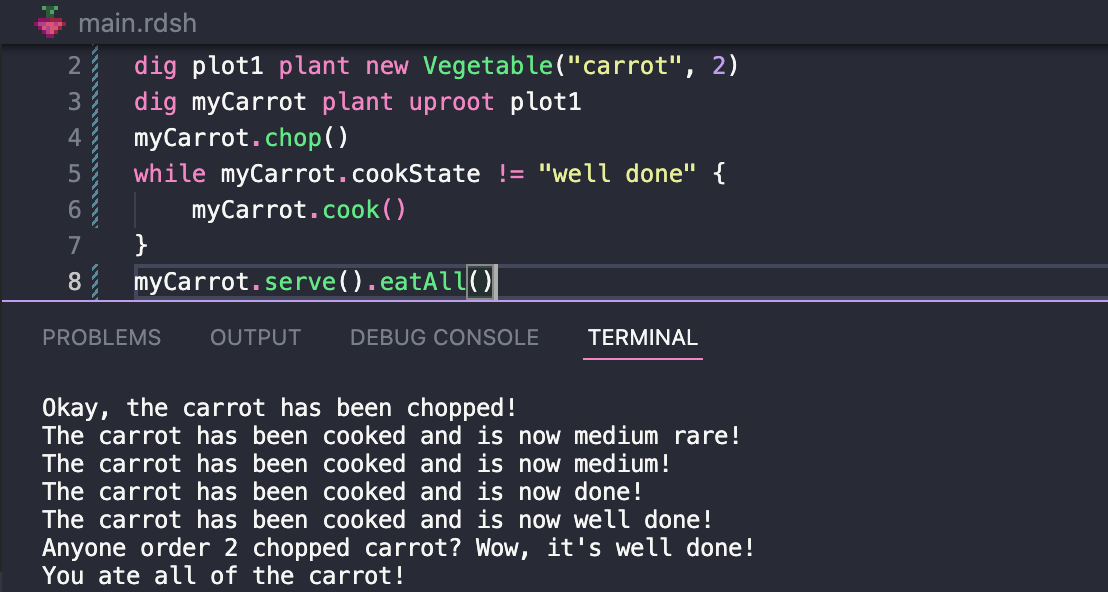
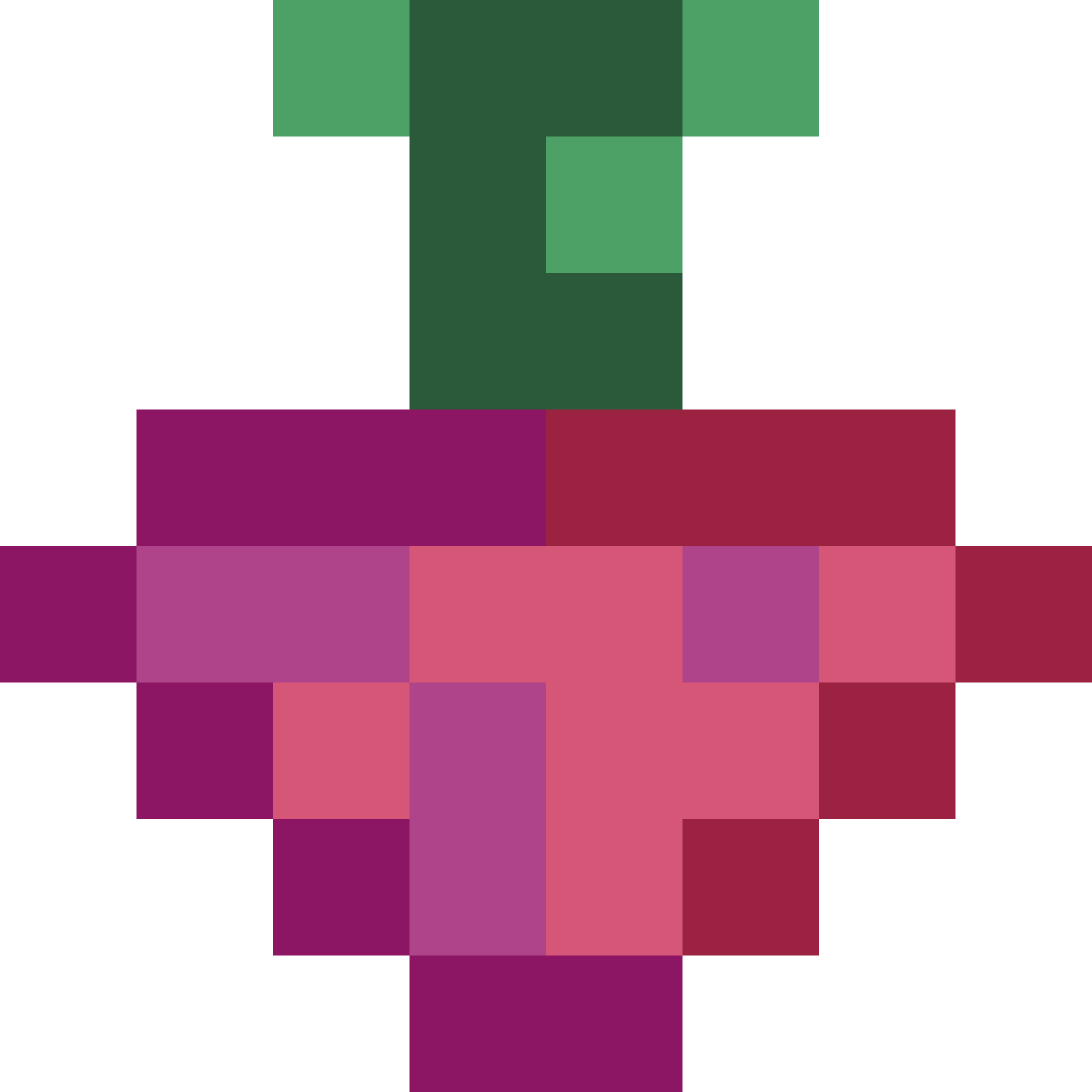
Step 1: Download Package
Visit the releases page on Radish's GitHub to find the latest download for your platform. Current supported platforms include:
- Windows x64
- Windows x86
- Windows arm
- Windows arm64
- OSX (Mac) x64
- Linux x64
- Linux arm
- Linux arm64
If you're running Windows x64, download the installer (msi) rather than the zip file for a simpler installation.
Step 2: Download .NET
Radish is written in C#, which means that it runs using the .NET runtime. Go to Microsoft's .NET downloads page and select the most recent SDK for your OS. Follow the instructions in the installer to finish installing .NET.
If Using The Windows x64 Installer...
- Open the .msi file - your machine will probably warn you against it, but you can click "More Info" to bypass that
- Follow the prompts in the installer to complete your installation of Radish
- Refresh your PATH variable by opening the following:
Edit the System Environmental Variables -> Environment Variables... -> System Variables -> Path (double click to open)copy text
- Click "Ok" on all of the opened windows to close them
- All done! Try using the command "radish" in your terminal. It should output something like this:
Error initiating program: Could not find file [path to main.rdsh file]copy text
If Using Windows...
- Find the .zip file in your Downloads folder
- Right click on the file and select "Extract All" to unzip it
- Click "Browse" and select your Program Files (x86) folder in the C: directory
- Provide administrator permissions if necessary
- Open the following window:
Edit the System Environmental Variables -> Environment Variables... -> System Variables -> Path (double click to open)copy text
- Click "New" and enter the following:
C:\Program Files (x86)\Radish\copy text
- Click "Ok" on all of the opened windows to close them
- Nice job! Try using the command "radish" in your terminal. It should output something like this:
Error initiating program: Could not find file [path to main.rdsh file]copy text
If Using Mac OSX...
- Find the .zip file in your Downloads folder
- Double click on the file to unzip it automatically
- Open a new Finder window
- Press Command+Shift+G and search for the following:
/usr/localcopy text
- Drag the new Radish folder in your Downloads into usr/local. You may need to enter your password to do so
- Open Terminal
- Enter the following:
echo /usr/local/Radish/bin|sudo tee /etc/paths.d/radish;bash -l;echo $PATHcopy text
- Enter your password if required
- Enter this in order to grant executive permissions to the radish executable:
chmod +x /usr/local/Radish/bin/radishcopy text
- You're all set! Try using the command "radish" in your terminal. It should output something like this:
Error initiating program: Could not find file [path to main.rdsh file]copy text
If Using Linux...
Note that different Linux distributions may differ in how they load the PATH variable. If this doesn't work on your system, do some research into setting .bashrc, /etc/environment.d/*.conf, and /etc/profile.d/*.
cd downloadscopy text
unzip [name of zip file]copy text
- note that you may need to install the unzip tool to use this commandcd [name of unzipped folder]copy text
sudo cp Radish /usr/localcopy text
- Awesome! Try using the command "radish" in your terminal. It should output something like this:
Error initiating program: Could not find file [path to main.rdsh file]copy text